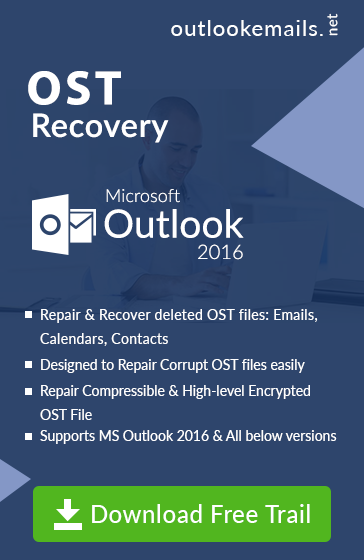How to Change Location of OST File in Outlook 2016/2013/2010/2007
admin | July 11th, 2017 | MS Outlook (.ost)
Easy way to Change Location of OST File in Outlook
In this article, we focus on the question asked by various Outlook user related to, how to change Location of OST File in Outlook 2013/2010/2007 versions. We also discuss a solution, how we can move Location of Outlook OST File in Outlook 2016/2013 versions.
Default location of OST File in Outlook
An Offline storage file or OST File is used by Microsoft Application to store user account details such as emails, journal, notes, calendar details when user want to work offline in cache exchange mode or can work offline when an internet connection is not available. OST File stored in the Local machine of the user and user can locate the OST File in Outlook folder.
Typical Default location of OST File in Outlook
drive:\Users\<username>\AppData\Local\Microsoft\Outlook
OR
drive:\Documents and Settings\<username>\Local Settings\Application Data\Microsoft\Outlook
User Query related to location of OST File in Windows
Query 1: Hey, I am using Outlook 2013 versions in Windows machine, How to change the default location of OST File in Outlook 2013? Is there any solution available, please share with me and before can someone know that what is the location of OST file in windows?
Query 2: I am working on Outlook 2016 versions. Recently checking the size of OST File know that size of my OST File so large stored in my main disk, is there any alternate solution that can be used to create new OST File so that I can change the location of OST File in Outlook.
Reason Behind to Move the location of OST File
Various reason can lead the user to move the OST File to another location in the system. When user Out of space in the main drive of the machine due to the large size of File and want to move the OST File to another location or drive.
How to change Location of OST File in Outlook 2016/2013/2010/2007 Versions
As it is difficult to move the OST File items to other location in the system, but a user can create a new OST File in another location to store the data of OST File.
Method 1: Create New Profile & Move data to newly Created OST File
In this method first, Outlook user have to new file and set the location of OST File as new default file to data while working with offline move in cache exchange mode. Follow the steps:
1) Open Control Pane >> Mail option
2) In Mail option >> Email Accounts >> Click on ADD option.
3) Click on Add option
4) Now Provide the Credential for a New profile such as Name, Email, address, and User Password. Click on Next Option.
5) After configuring account you get the message of successful Click OK.
Note: Above method can be a lengthy method to find the answer the question asked by various Outlook user, How they can change Location of OST File in Outlook2016/2013/2010.
6) Now open Data File Tab.
7) In Data File >> Setting the Profile you created in above step and browse the location to save the new file and provide a name to the NEW File.
8) Click on Finish Tab to finish the Process.
9) Now Open Control Panel, and Open the Mail.
10) Click on Mail >> Select the Profile >> Choose Always use the profile option and then Click OK button
Approach 2: Change Default Location of OST File in Outlook using ForceOST Path Registry Entries
There is another method to move the OST File location in Outlook2013/2010/2007. Follow the simple steps to change the position of Outlook OST File
1) Type Win + R and type Regedit to open Window Registry.
2) Now navigate to the Location in Outlook 2016: HKEY_CURRENT_USER\Software\Microsoft\Office\16.0\Outlook
Note: For Different Outlook Version different location of Outlook Folder is different.
Outlook 2013: HKEY_CURRENT_USER\Software\Microsoft\Office\15.0\Outlook
Outlook 2010: HKEY_CURRENT_USER\Software\Microsoft\Office\14.0\Outlook
Outlook 2007: HKEY_CURRENT_USER\Software\Microsoft\Office\12.0\Outlook
3) To Create New File just right Click and select New >> Expandable String Value option.
4) Now provide name ForceOSTPath on New File
5) Now Provide the Path or location to store the OST File in Outlook to save File.
6) Now Exit from the Registry Directory and restart the Outlook Application.
Conclusion
A user can change the location of OST File by creating new OST File in Outlook 2016/2010/2007 versions. To move the location of OST file in Outlook 2013/2010/2007 can be a difficult task if a user doesn’t know the correct method. For Different Versions location of Outlook, OST Folder can be different. A user can also try another approach of ForceOSTPath Registry Directory method to change the location of OST File in Outlook 2016/2013/2010/2007 above to avoid any file size issue or want to create new OST File in a different location to user emails and other information.