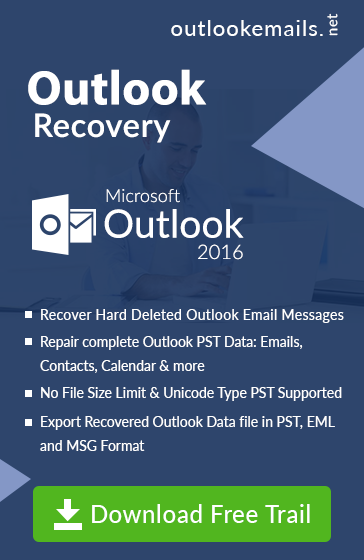How To Fix CRC Error in Outlook PST File
admin | June 6th, 2017 | MS Outlook (.pst)
What is CRC Error in Outlook Client
A Cyclic Redundancy Check Error or CRC error arises in Microsoft Outlook and other Windows application. Here In this article, we discuss the effect of this CRC error in PST file of Outlook Email. As Email clients, user Cyclic Redundancy Check while sending and receiving a message from one email client to another with messages.
By checking CRC Value, Email client knows whether the correct received or not and data is not forged during communication between Emails Clients. As Outlook Emails client used by millions of people to communicate through emails. This small error can easily disallow user to access their important emails information in Outlook application. In this article, we focus on reason behind, why CRC error and how we can resolve CRC error so that we can access messages in Email client
Why CRC Error Issues Occur?
To find the root cause of CRC error in the system, we focus on some hardware and software issue to Fix CRC Error in pst file. The main reason behind this error in Outlook Platform is a virus infection or some part of the hard drive is corrupted and dirty shutdown, But in sometimes this CRC error in Outlook PST occurs due to upgrading the Outlook version and also due a damaged or corrupted PST file stored in damaged portion of Hard Disk. Dirty shutdown while Outlook running in configured system can be the reason of CRC message prompt. It can be due to change in Raw information in Data file or change in PST File location. Due to CRC error in PST File, a user not able to access their important emails and get the prompt message. “File path: \filename.pst could not be accessed. Data error. Cyclic redundancy check.”
How To Fix CRC Error In PST File
In order to Fix CRC Error in the system, first, we have to check is there any hard drive related error and if the hard drive is in the healthy state then try to fix error in Outlook PST file to view emails. Now we discuss how to check hard issues, follow the steps to check hard disk file
1) Click on Start >> Run
2) Type CMD to start to command prompt screen.
3) Type chkdsk C: /F [ you can select the drive where PST File stored in configured system]
Note: /F used to fix errors on the Hard disk
Create New PST File & Use Inbox Repair Tool To Fix PST File
A user can even create a new Outlook PST File in after recovering data from old pst file To fix the error of CRC in Outlook PST File, a user can for an inbuilt utility called ” Inbox Repair Tool” or scanpst.exe. Follow the steps to run this utility tool and stored them into new Outlook PST file to view important and manage emails, calendar, and tasks details.
1) Close Outlook and create back of Damaged PST File
2) Change the Name of PST File. [from abc.pst to xyz.pst]
3) Start Inbox utility tool. Location of Scanpst.exe can be different according to the platform.
Location: <disk drive>\Program Files(x86)\Microsoft Office\root\Office16
4) After locating Tool, run the tool and Browse the location of damaged PST File and Click on Start option.
5) To repair properly PST File, a user can run this utility more than once.
6) Now Import the Repaired file in Outlook to View whether the problem of CTC ErrorFixed or not.
Conclusion: Resolve CRC Error
As Cyclic Redundancy Check error is a common error in Windows application but sometimes this error disallow user to view their information in the critical situation. To fix CRC error in pst file, a user Inbuilt Utility Tool(scanpst.exe) given by Outlook and can use command prompt command to fix CRC error in System. Still, you are not able to get your emails, then you can go for alternative solution to repair your PST file and get back all corrupted file data