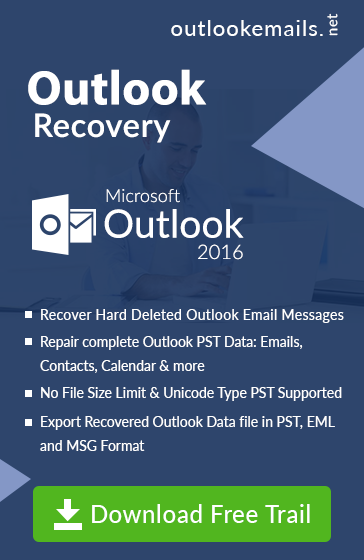How To Fix PST File Is Not Compatible Error Message In Outlook
admin | June 7th, 2017 | MS Outlook (.pst)
Getting PST File Not Compatible With This Version Of Outlook
In this article, we briefly discussed How we can solve a common error called “PST File Not Compatible Error Message in Outlook”. As PST File is the core file use to store all the information such as emails, contacts, tasks, journal details in Microsoft Outlook Emails Client. If there are any problems related to this file, and user not able to access their important emails, this can be a major problem to receive emails and other information from other email clients. So we have to always try to avoid any error related to Outlook PST File.
But Sometimes, the user faces compatibility issue in Outlook and get a prompt error with message “outlook.pst is not compatible with this version of the personal folders” when trying to access Outlook 2007 and above version file into earlier version Here we brief about some solution that can be used to fix this error.
Reason Behind PST Is Not Compatible Error
This Compatibility Issues in Outlook arises due to file format used in Outlook Client. Microsoft used two file format Outlook. The one file format is ANSI and another file format is UNICODE File format.
An ANSI [American National Standards Institute] file format used to store personal storage file information in OLD versions of Outlook such as Outlook 97-2002 client and after Outlook 2003, all versions uses UNICODE File format to store information in PST File to save Emails, Journal and other details from other email clients.
Main Cause of PST File Not Compatible Outlook error to use old PST format by creating a backup and try to open in the new version of Outlook Application or try to Export/Import utility to use ANSI file format in new versions after Outlook 2002 Client.
Steps To Fix PST File Not Compatible Error Message in Outlook 2003 and 2007
Before Opening any file in Outlook, a user can check the format of the file whether the file belongs to old ANSI format or not. Follow the steps to find the format of orphan PST file.
1) Open Outlook >> File Tab >> Select Account Setting
2) In Account Setting >> Select Data File
3) In Data File >> Select the File to check the Format
4) If the backup PST File is supported ANSI Format then you can in below image:
As you can Outlook can give details of Format of PST File. IF file supports ANSI format, user can convert in New PST File to view the message in current outlook versions. Here we discussed some approaches that can be used change the format and fix the issues of pst file is not compatible with this version of outlook.
Approach 1: Drag & Drop Method
1) Open Outlook >> File Tab >> Select Account Setting
2) In Account Setting >> Select Data File >> Click on Close option
3) Now Go to the Navigation Pane and you can view New created PST File.
4) Now you can Drag & Drop item to New PST file supports ANSI format to your default file to view messages details.
5) While dragging items from PST file, a user can select the desired items that can be moved.
Note: To Maintain the folder structure, a user can drag the topmost folder to PST file and all subfolder easily move to the file.
6) Now User can close or remove the old PST File selection be selecting option of Remove in Data Files option of Select Account settings
Approach 2: Using Import & Export Wizard To Resolve PST File Not Compatible
Before importing PST file to, user can save a copy of PST file as the backup and follow the steps to move data in PST format.
1) Go to File menu >> Import Export Wizard
2) Select option “Import from another program or file” from Dropdown menu.
3) Browse the PST File from the desired location in configured system.
4) Then Select “Outlook Data File[.pst]” option >> Click Ok.
Note: Published Form and the Custom view will not be imported during this process.
Conclusion
As Outlook supports ANSI and UNICODE file format in the different version. A user gets PST File Not Compatible Error Message while importing wrong file format in not defined versions and deal with PST is not compatible with this version of Microsoft Outlook. A user can through above steps to fix this problem but if a user still gets problem-related to upgrading and downgrading of file format. User can go other solution like various PST Upgrade Tool, that can easily change the type of PST file according to their need of format used in Outlook configured in their system