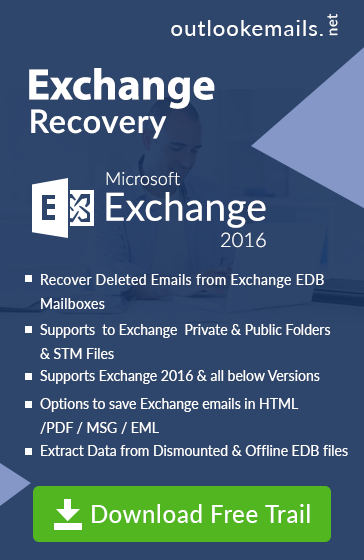Jet error 1032: Jet_errfileaccessdenied eseutil in Exchange Server
admin | August 31st, 2017 | Exchange Server
Getting Eseutil error 1032 jet_errfileaccessdenied cannot access file in Exchange 2010/2007/2003 Server. Solve Exchange Eseutil jet error 1032 code. In this article, we analyze this code error and try to fix this problem faces by various Exchange Server edition such as 2003/2007/2010.
Scenarios: When Exchange jet error 1032 Occur in 2003/2007/2010 Server
In various Exchange Server forum, this common questioned by various Exchange user. Some of the queries are given below. So that user can you gain knowledge about the 1032 jet error code.
Question: Hey, While running the mh command in Exchange Server 2010. Getting error prompt with message “Access Database ” C\Temp\tempdb.edb’ failed with Exchange eseutil Jet Error 1032″ code
Question: While changing the state from the Dirty Shutdown state, I try to restore the EDB Database in Exchange Server and getting error details such as (error 1032 jet_errfileaccessdenied, Cannot access the file, the file is locked) after 32.45 seconds. Someone know the reason behind this error and any method for the clean state.
Question: Hey, using Exchange 2007 Server, my file size exceeds its limit, followed the instruction to increase the size. After that remove the mailbox of large size, those are not important from the database. Try to defrag but getting error Operation Terminated -1032 (JET_errFileAccessDenied, Cannot access the file, the file is locked or in use) after 44.0 seconds.
In different condition, jet error 1032 occur in Exchange 2007/2010/2013 occur, So we can see that various condition are responsible for this error. So try to figure out all possible condition, So that user can get solution or methods that can help them.
Root Cause of Jet Error 1032 In exchange 2003/2007/2010 Edition
The main cause of Error code – (JET_errFileAccessDenied) error is sometimes related to the permission setting in Exchange Server. Even while maintaining the database, user tries to access the mount the database for the recovery point Status of the file is in “Suspended state “and when user check the log files, get error information with the message of Jet error code 1032. Sometimes it belongs to some external application installed in the system and some corruption issues in the file user try to access. Some of the scenarios when this 1032 error occurs. To change the status of the inaccessible file from “Suspended” to healthy mode, user needs to understand exact reason behind it.
1) Changes in Permission of MBDATA Folder
2) When a Database is not in Offline mode while working on defragmentation to reduce the size of the database file.
3) Corruption Issues in Database File is possible reason of Exchange Jet error 1032
4) Installed Anti-Virus software in configured system try to lock the files
Solution to Fix Out Exchange jet error 1032
This error can be solved by following techniques. Follow the method to dismount the database file properly, So that at least in some dismounted database scenarios, a user does not get this error code.
User can dismount the database using EMC [Exchange Management Console] & directly by Power Shell
1) Dismount Database by Exchange Management Console
As Different Edition such as Exchange 2013/2010 /20013 & 2003 Server are available. Different steps are available in various edition to Dismount Exchange Database.
In MS Exchange 2013 Server
-
Open EMC >> Select Database Section
-
Select Desired Mailbox >> Choose Dismount Option.
In Exchange Server 2010 & 2007
-
Start EMC of MS Exchange
-
Click Right on Public Folder >> Select the Database, you want to restore.
-
Select Dismount Database Option
-
Dismount Database by Power Shell Command
Using the Shell command, a user can dismount the database before any defrag process.
Command Syntax: “Dismount -Database “Database- Name”
Note: To remount again the database use command: Mount-Database “Database -Name
2) Uninstall Anti-Virus(AV) Program: While dismounting the database in Exchange Server, disable any anti-virus software installed in the Configured within the system. Software tries to lock the database files, access by the user.
3) Fix Exchange Jet Error Code -1032 Using Eseutil Commands: The command solution to fix these kinds of error by using eseutil command.
Note: Run Command in “Full Administrator Mode”
- Open Exchange Management Shell >> Run /p Command.
- Now Open EMC >> Find Desired Database >> Click Right to check Properties.
- Open Security Section >> Select Full System Control & Full Administrator Solution.
- Select Security option and check System Full Control & Administrator Full Control.
Now check the status of File. If status changed from “Suspended ” to “Healthy” State then, the error Exchange Jet Error 1032 is fixed If still, user can go for repair exchange mailbox, can be used to fix database problem
Conclusion
Exchange Defrag error 1032 jet_errfileaccessdenied can occur in different condition, it can be due to permission setting, corruption in the database and other security tool installed in the configured system. To Change the permission, a user can go for mentioned techniques, if the database file is corrupted, then user go third party tool that can help the user to fix damaged database file.