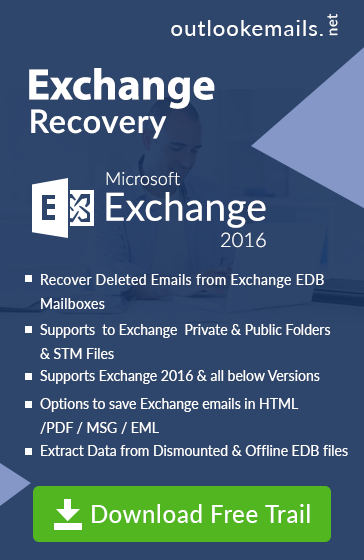How to Export EDB Mailbox to PST from Offline/Online Exchange Server 2013
admin | July 9th, 2015 | Exchange Server
Easy Way to Export Exchange EDB File to Outlook Format
In this Tutorial, we’ll discuss How to Export Offline and Online state mailbox database from Exchange 2013 Server to Outlook PST file format using “MailboxExportRequest” command step by step.
Why we need to Convert Emails of Exchange Server to Outlook format
-
A user can Export data from EDB Mailboxes to Outlook PST format for legal investigation purpose and documentation.
-
Restore mailbox database into PST file format as a backup for later use or a user can send this file to another user.
-
If you want to shift data from one platform to another platform then PST file is very helpful for completing this task because Microsoft Outlook becoming popular Email client to send and receive messages.
Advantages to Using Export Request Command
-
In Exchange 2013 PST provider is included that can easily write and read PST
-
Directly Import PST files in user personal archive
-
Export multiple mailboxes to PST files without any issues
-
Any shared network drive PST file can be accessible by Exchange server
Precautions
-
First, grant permission of reading and write from the Exchange Trusted Subsystem group. After getting this permission, the group can easily access shared network where you want to export database of mailboxes. If you don’t get the permission then you’ll receive this error message on the display “Exchange is unable to establish a connection to the target mailbox”.
-
You can only export 50 GB mailbox data into PST file because as Outlook Email client supports maximum 50 GB Size of PST file.
-
Mailbox Replication service helps to perform the export request and its service responsible for processing mailbox restoration and move requests.
-
Exporting process take some several hours depending on mailbox size
Let’s see migration process of Mailbox Database File to PST
With the help of “MailboxExportRequest” command user can export single or multiple mailboxes to another file format. Before executing the conversion process, some options are given that can opt while exporting mailbox.
-
Use IsArchive parameter for exporting data from archive folder
-
Use ContentFilter parameter for filtering the messages
-
Use Include or ExcludeFolder parameter to specify folder i.e. if you want to export only data from Exchange 2013 mailbox and don’t want to include recoverable item folder then you can use excludedumpster
-
Use AssociatedMessagesCopyOption parameter for moving messages which are associated. Note: Associated messages comprises of hidden information about the views, rules, and forms. By default, its data migration to PST is restricted.
Follow Bellow Mention Command for Exporting Mailbox Files
-
Run New-MailboxExportRequest.
-
To start the procedure of export data from primary mailbox to PST.
-
Use this CMD for exporting primary Mailbox messages
To Archive information of Mailboxes file, a user can use this command mentioned below in CMD section.
In the below section some more “MailboxExportRequest” command define
Define Bad (or Corrupt) Item Limit
Run Set-MailboxExportRequest Command
If exporting process is failed then run “Set-MailboxExportRequest” which helps to recover failed export requests
In case the Export process is failed, you can define a maximum number of bad (or corrupt) items(Here the limit is 20 items) in below query.
Stop Mailbox Database Exporting Process
Run the Suspend-MailboxExportRequest Command
If you want to stop export process any time after creating request, suppose suspend second export request of RobinThomas mailbox first need to identify RobinThomas\MailboxExport1.
Suspend All Export Request and Restart the Service
IF you want to suspend entire export request that is in progress then use “Get-MailboxExportRequest” cmd. It will suspend all the export requests that have “In Progress” status. Follow the further output for Suspend-MailboxExportRequest command to restart the service after a defined time (Here “Resume after 21:00 (9 P.M.))
Resume Suspend Export Process
Run the Resume-MailboxExportRequest Command
Use this “Resume-MailboxExportRequest” command for restarting the suspend or failed procedure
Follow this command for restarting the suspend export process:
Resume Failed Export Process
Follow this command for restart the Failed process
Remove Exporting Request for Single Mailbox
Run the Remove-MailboxExportRequest Command
Once export task is accomplished, then need to use “Remove-MailboxExportRequest” Command for removing export request because it is not automatically cleared.
Follow this command for removing export request “RobinThomas\MailboxExoport1”
Remove All Exporting Request
Follow this command for removing all export requests
Get the Progress Report of Export Request
Run the Get-MailboxExportRequest Command
Get the general information view for export request
Follow this command for getting return status for ongoing export request
Get the Complete Information about Export Request
Run the Get-MailboxExportRequestStatistics Command
This is used for getting the complete detailed information about the export request.
Use this command for getting default includes name, mailbox, and status
Store the Report of Export Mailbox in CSV File
If you want report of export mailbox in CSV file format, then use this command
How to Export Offline Exchange Sever Data to Outlook File in Quick Way
With the help of “MailboxExportRequest” command, you can only export online state mailbox data from Exchange server 2013. This is a disadvantage of the “MailboxExportRequest” command. Now the point is how to export offline mailbox database from Exchange server 2013 to PST format. For this, you can have an alternative solution is available in online software marketplace which helps to convert offline as well as online mailbox database from EDB File to PST File format. You can successfully complete this both offline and offline exporting process with EDB to PST converter software.